1.After login, choose setting in circle#1
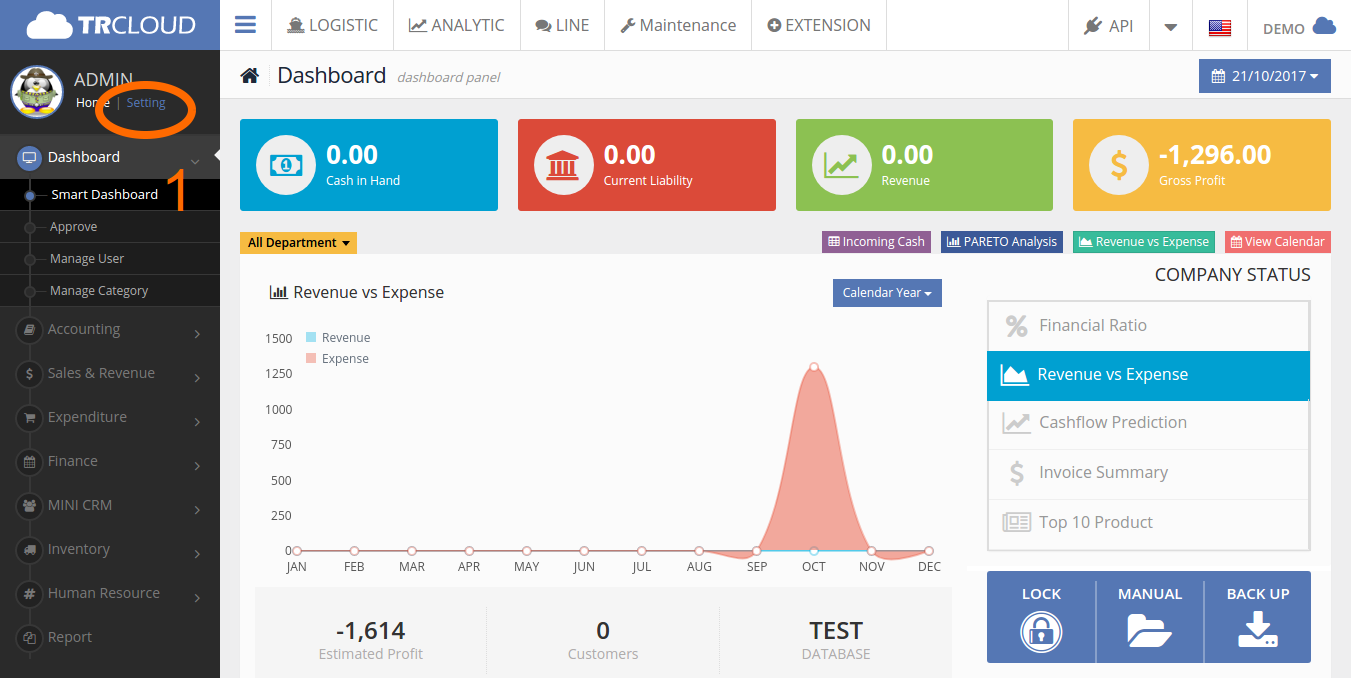
2. choose dropbox menu and choose create new token
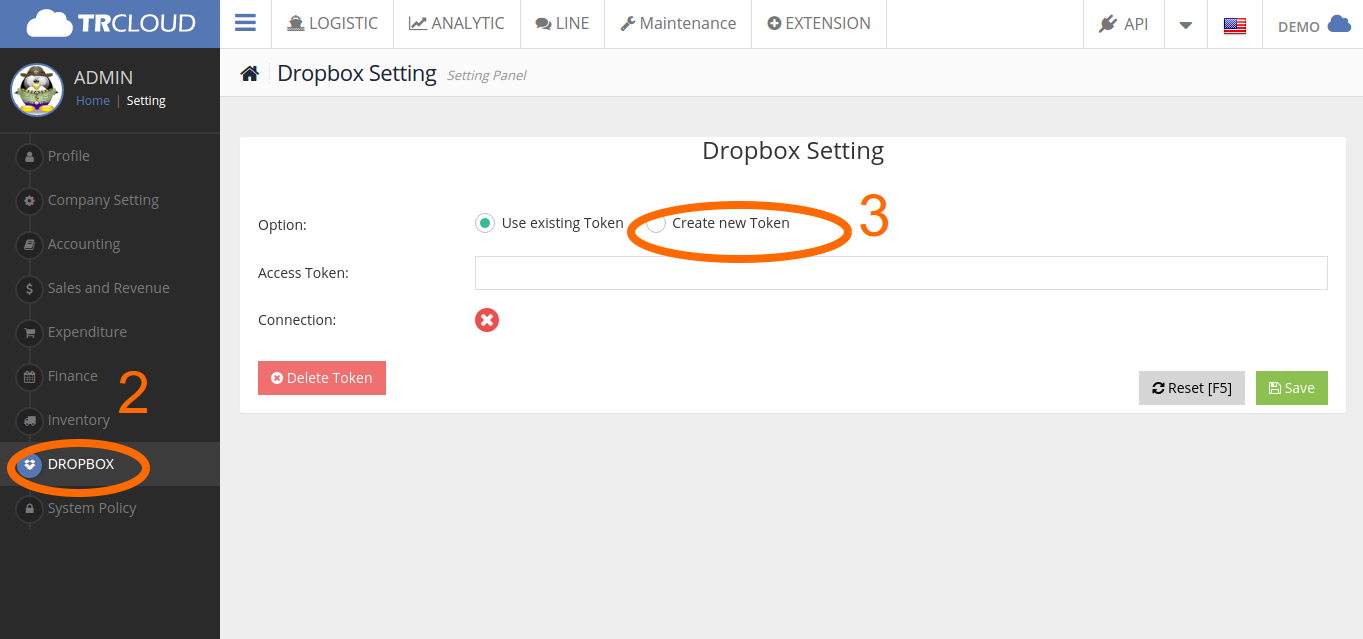
3. TRCLOUD will show you the blue button in circle#5, then click the button
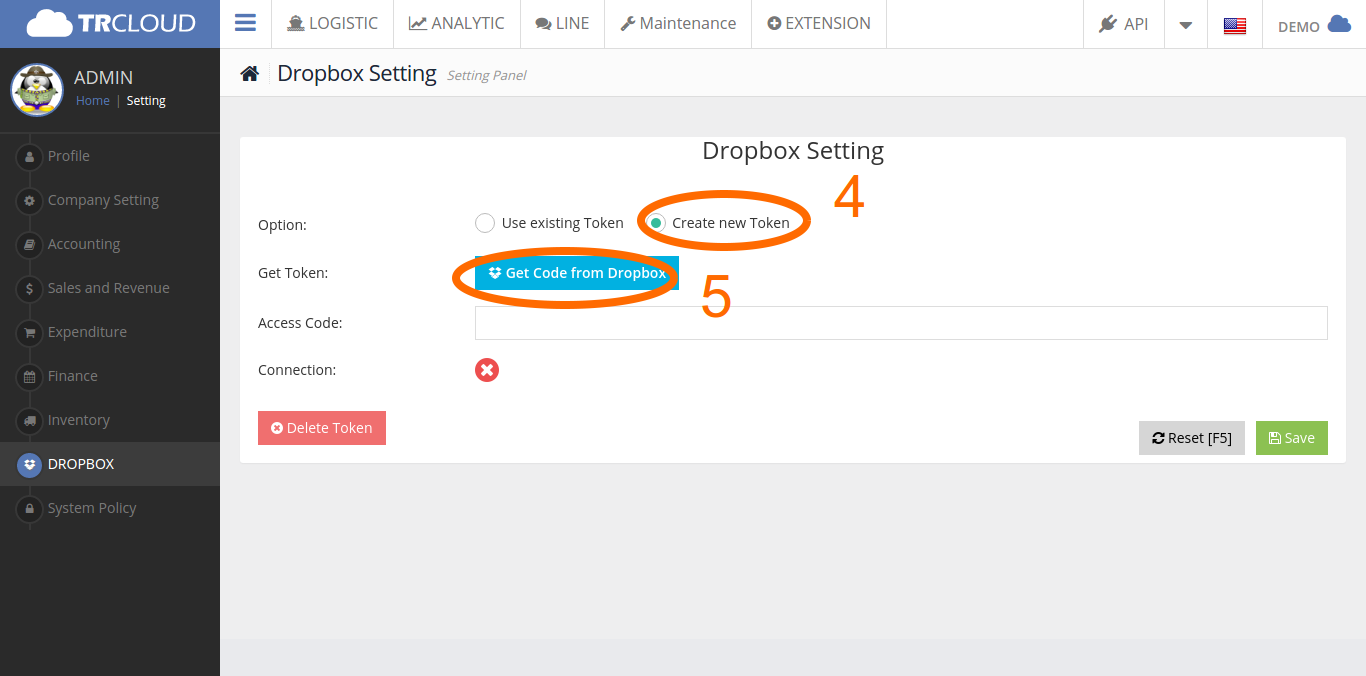
4. Your browser will navigate you to the new page, then you have to give permission to TRCLOUD by clicking button in circle#7
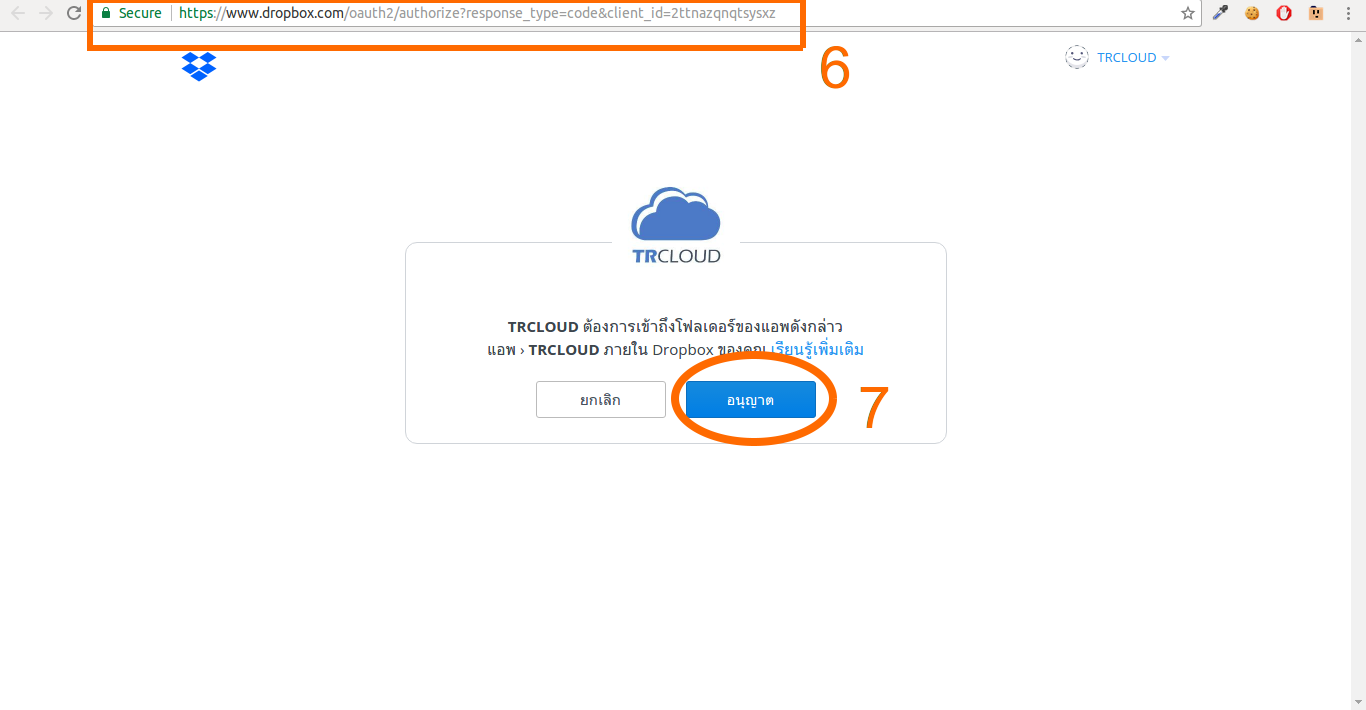
5. Copy the code in circle#8
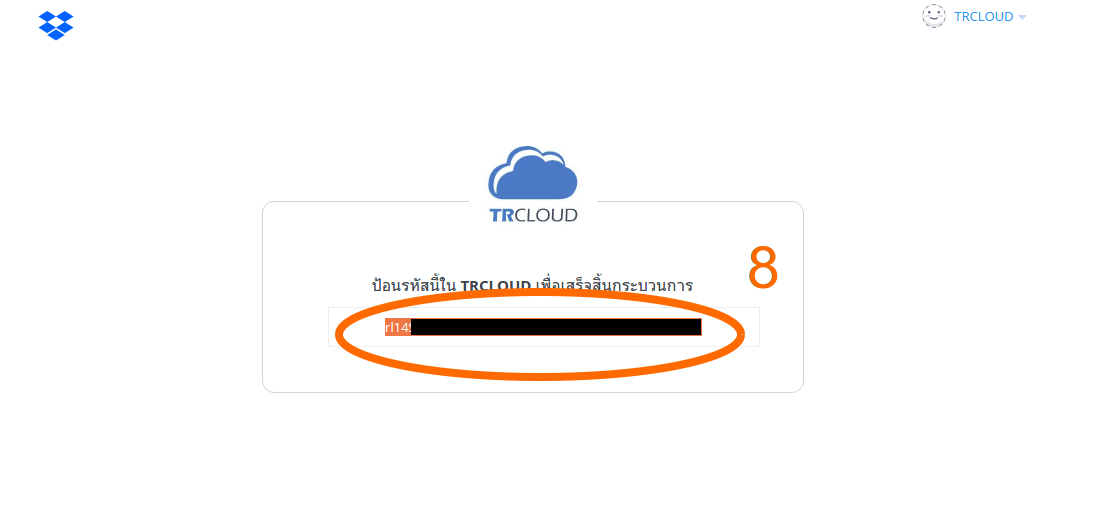
6. Go back to TRCLOUD and fill up the access code circle#9. Click Save
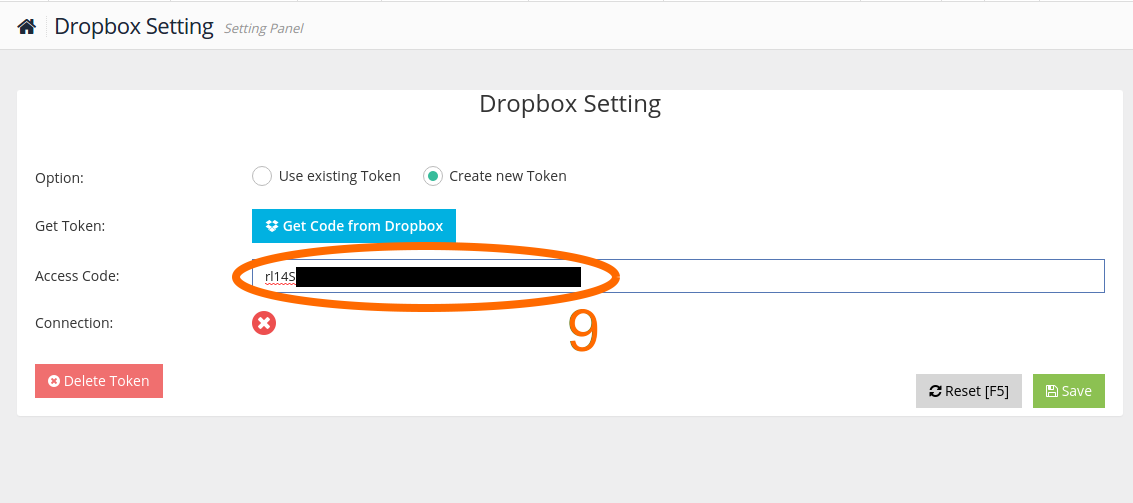
7. To attach documents in Journal Entry, go to GL Entry menu by clicking button in circle#10,11,12 respectively
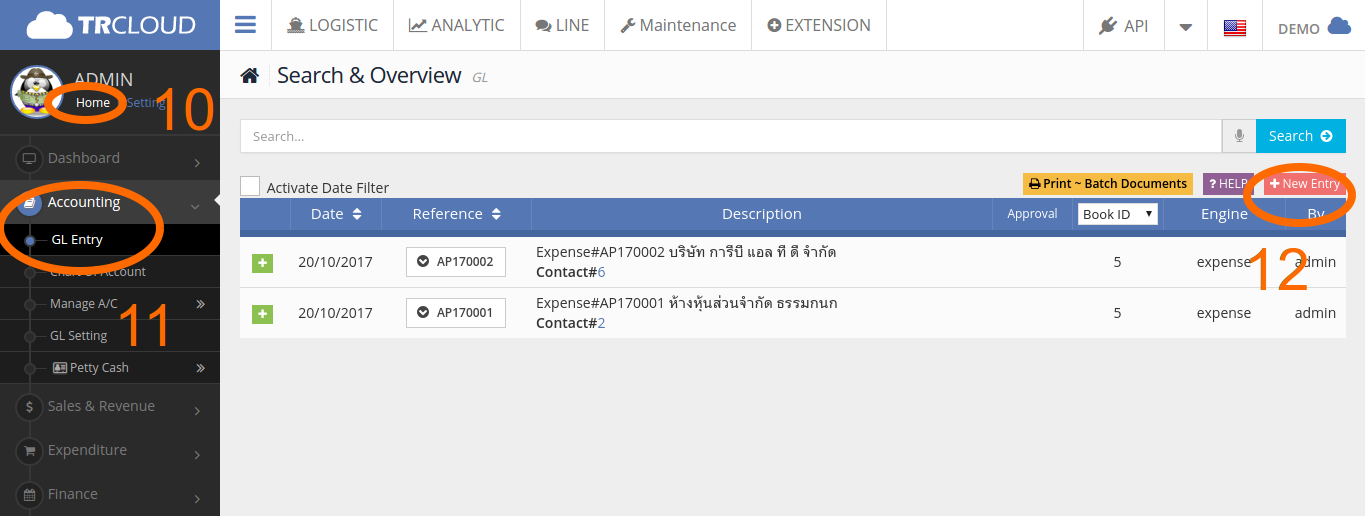
8. Fill in all necessary date in rectangular#13 and now click pink button in circle#14 to add attachment
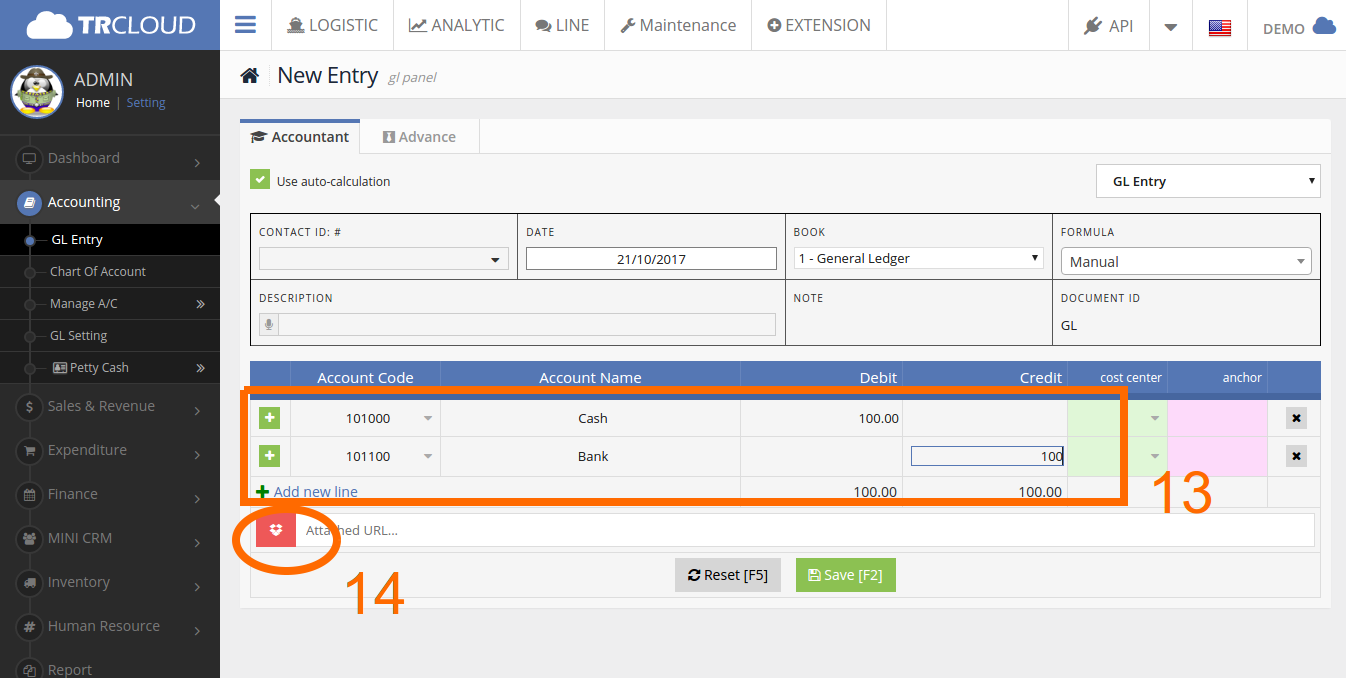
9. TRCLOUD will show you the following pop-up, click choose file in circle#15 and the upload to dropbox
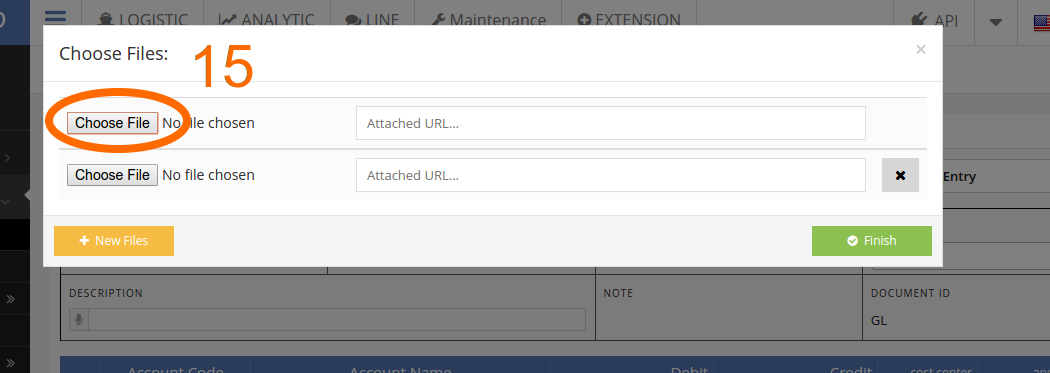
10. Wait until the upload is done, then click button in circle#16 and save the entry by clicking button in circle#17
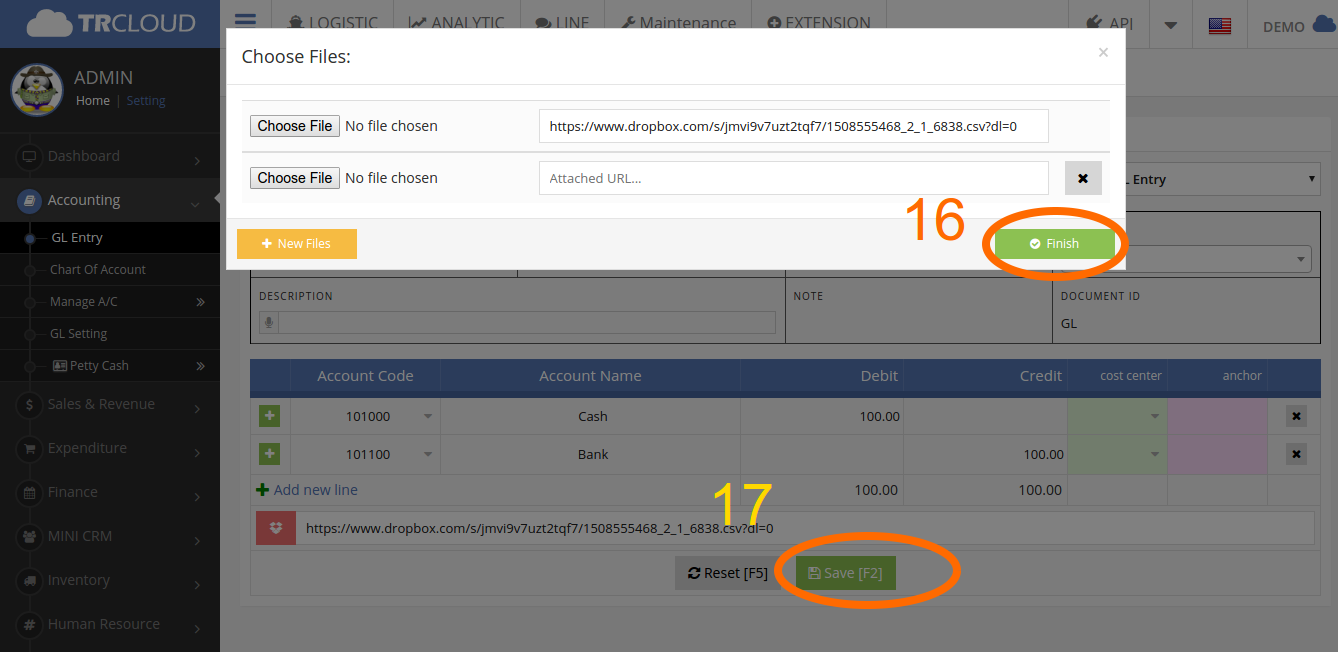
11. Go back to main menu and you will see the attachment you did previously
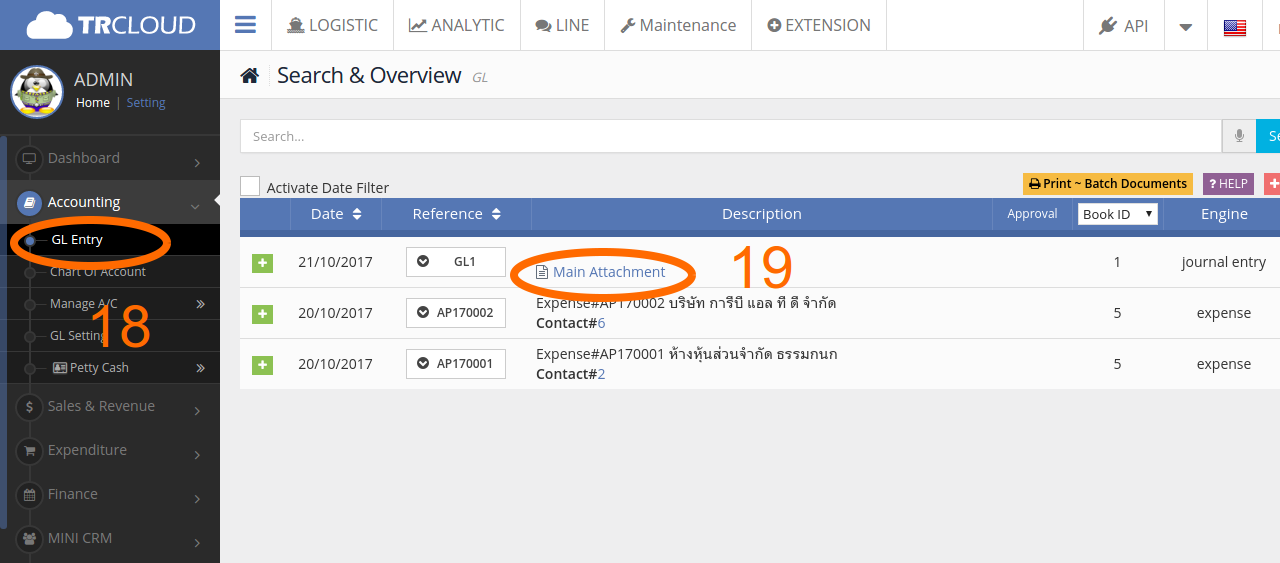
12. Finish :)


